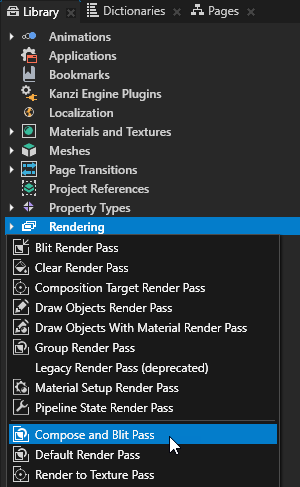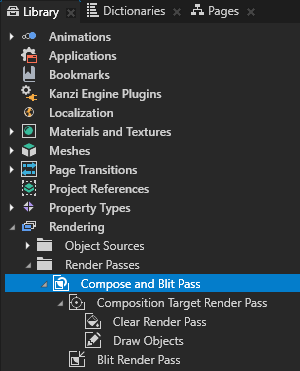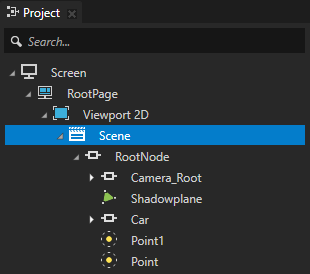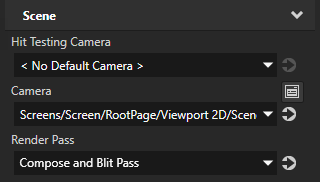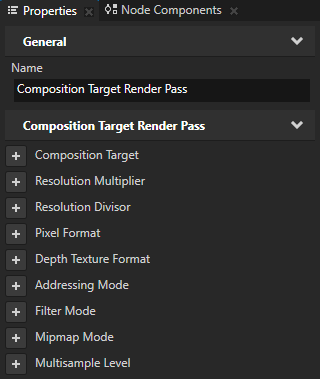将内容渲染成合成目标
使用合成目标渲染通道 (Composition Target Render Pass) 将内容渲染成合成目标。

合成目标渲染通道 (Composition Target Render Pass) 自动从内容创建纹理。您可以使用位块传送渲染通道 (Blit Render Pass) 将纹理绘制到屏幕上,或者使用特定材质的另一个合成目标中。要将内容渲染成渲染目标纹理 (Render Target Texture),您可以使用渲染到纹理通道 (Render to Texture Pass)。渲染到纹理请参阅渲染到纹理。
要将内容渲染成合成目标:
-
In the 素材库 (Library) 按下 Alt 并右键点击 渲染 (Rendering), and select Compose and Blit Pass.
Compose and Blit Pass template contains the render pass structure that enables you to blit to the screen 合成目标渲染通道 (Composition Target Render Pass) render passes or textures using a specific material. The template contains these render passes:- 合成目标渲染通道 (Composition Target Render Pass) 将自身及其子渲染通道渲染成合成目标。
- 清除渲染通道 (Clear Render Pass) clears some or all of the buffers of the current render context. By default the 清除渲染通道 (Clear Render Pass) in the Compose and Blit Pass template clears the color buffer with transparent black color and the depth buffer with value 1.
For example, to clear the color buffer with a different color, set the 清除颜色 (Clear Color) property to the color that you want to use as the background color of the content that Kanzi renders to the 合成目标渲染通道 (Composition Target Render Pass). - 绘图对象渲染通道 (Draw Objects Render Pass) allows you to set a 摄像机 (Camera) node to render a specific object source and to control frustum culling. By default the 绘图对象渲染通道 (Draw Objects Render Pass) uses the default 摄像机 (Camera) node to render all nodes in a 场景 (Scene) node.
- 位块传送渲染通道 (Blit Render Pass) 使用某种特定材质在屏幕上位块传送一个或多个渲染通道或纹理。 By default this 位块传送渲染通道 (Blit Render Pass) draws on the screen the content rendered by the 合成目标渲染通道 (Composition Target Render Pass).
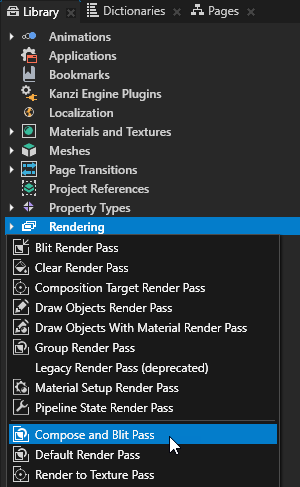
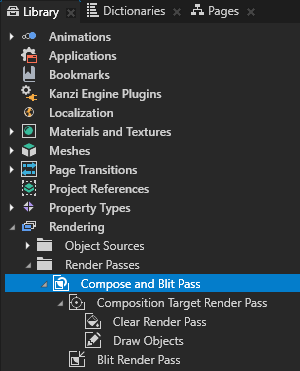
- In the 工程 (Project) select the 场景 (Scene) node whose content you want to render to a composition target and in the 属性 (Properties) set the 渲染通道 (Render Pass) property to the Compose and Blit Pass.
Kanzi renders the content of that 场景 (Scene) node to a composition target and uses the 位块传送渲染通道 (Blit Render Pass) to draw the content on the screen.
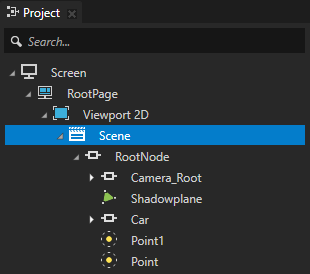
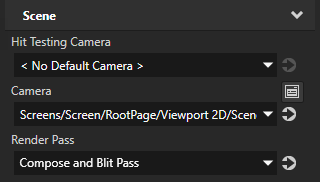
- (可选) 如果不设置合成目标 (Composition Target) 属性,您可以在合成目标渲染通道 (Composition Target Render Pass) 中设置这些属性:
- 分辨率乘数 (Resolution Multiplier) 和 分辨率约数 (Resolution Divisor) 以设置默认合成目标的分辨率。
Kanzi Studio 会用合成目标的分辨率乘以 分辨率乘数 (Resolution Multiplier) 属性的值,然后除以 分辨率约数 (Resolution Divisor) 属性的值。
例如,要用合成目标的分辨率乘以 4,则将 分辨率乘数 (Resolution Multiplier) 设为 4。要将合成目标的分辨率降至原始值的四分之一,则将 分辨率约数 (Resolution Divisor) 设为 4。
- 像素格式 (Pixel Format) 以设置合成目标的像素格式。
- 深度纹理格式 (Depth Texture Format) 以设置深度合成目标的格式。
- 寻址模式 (Addressing Mode) 以设置 Kanzi 如何处理 [0, 0] - [1, 1] 矩形以外的合成目标纹理的纹理坐标:
- 限制 (Clamp) 以限定这些坐标的纹理,并在坐标以外重复纹理的边缘纹素。这是默认值。
- 重复 (Repeat) 以让该纹理在这些坐标以外重复。
- 过滤模式 (Filter Mode) 以设置 Kanzi 如何访问合成目标的纹理样本:
- 最近点 (Nearest) 以从最近的样本选取颜色。
- 线性 (Linear) 以从相邻样本插值颜色。这是默认值。
- Mipmap 模式 (Mipmap Mode) 以为合成目标创建 mipmap。请参阅为合成目标创建 mipmap。
- 多重采样级别 (Multisample Level) 以设置您要使用的抗锯齿样本数。请参阅使用多重采样。
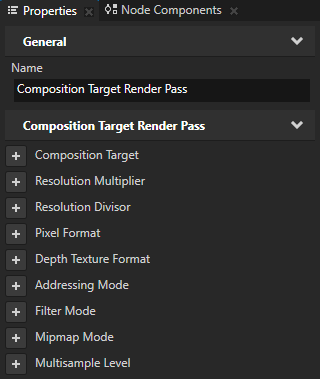
另请参阅
渲染
使用 Kanzi Studio 渲染通道模板
渲染多个渲染通道或纹理
为合成目标创建 mipmap
使用多重采样
教程:创建高斯模糊效果
教程:创建全屏泛光效果

打开导航